One app. All devices.
Bring all your smart devices together in one place. From lights to ceiling fans, the Atomi Smart App lets you personalize and automate your home effortlessly.
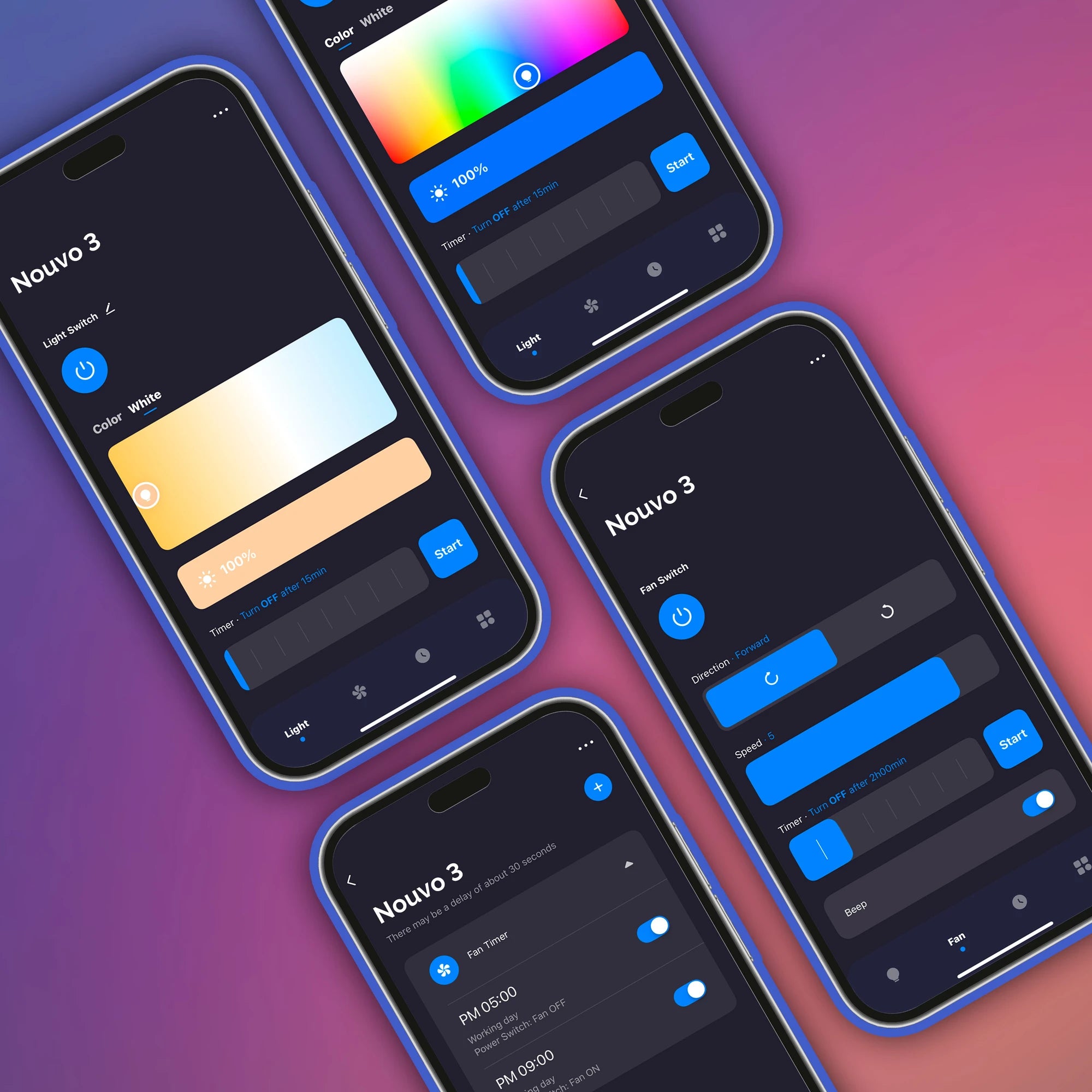
Control Your Devices
With the Atomi Smart app, you can easily turn your devices on or off from anywhere. Whether you're at home or away, you'll always know the status of your smart ceiling fans and more in real time.

Personalize Your Space
Transform your home to match your mood or style. Adjust the colors, brightness, and saturation of your smart ceiling fans, or choose from a variety of built-in scenes and effects to create the perfect atmosphere for any moment.
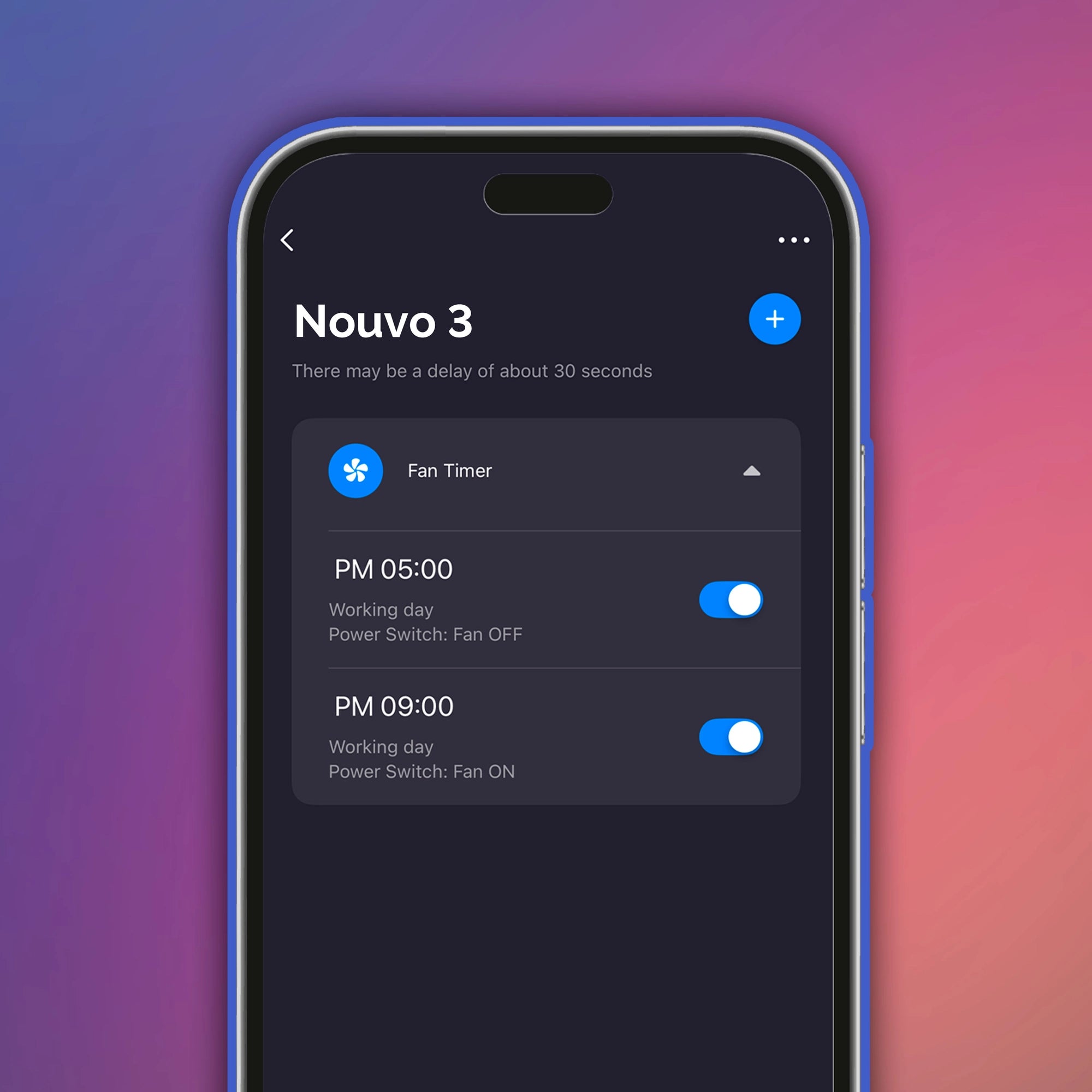
Automate Your Home
Take convenience to the next level by setting schedules and timers to automate your devices. Control multiple devices at once by grouping them together, or create advanced automations and triggers based on conditions like time of day or weather, making your home smarter than ever.
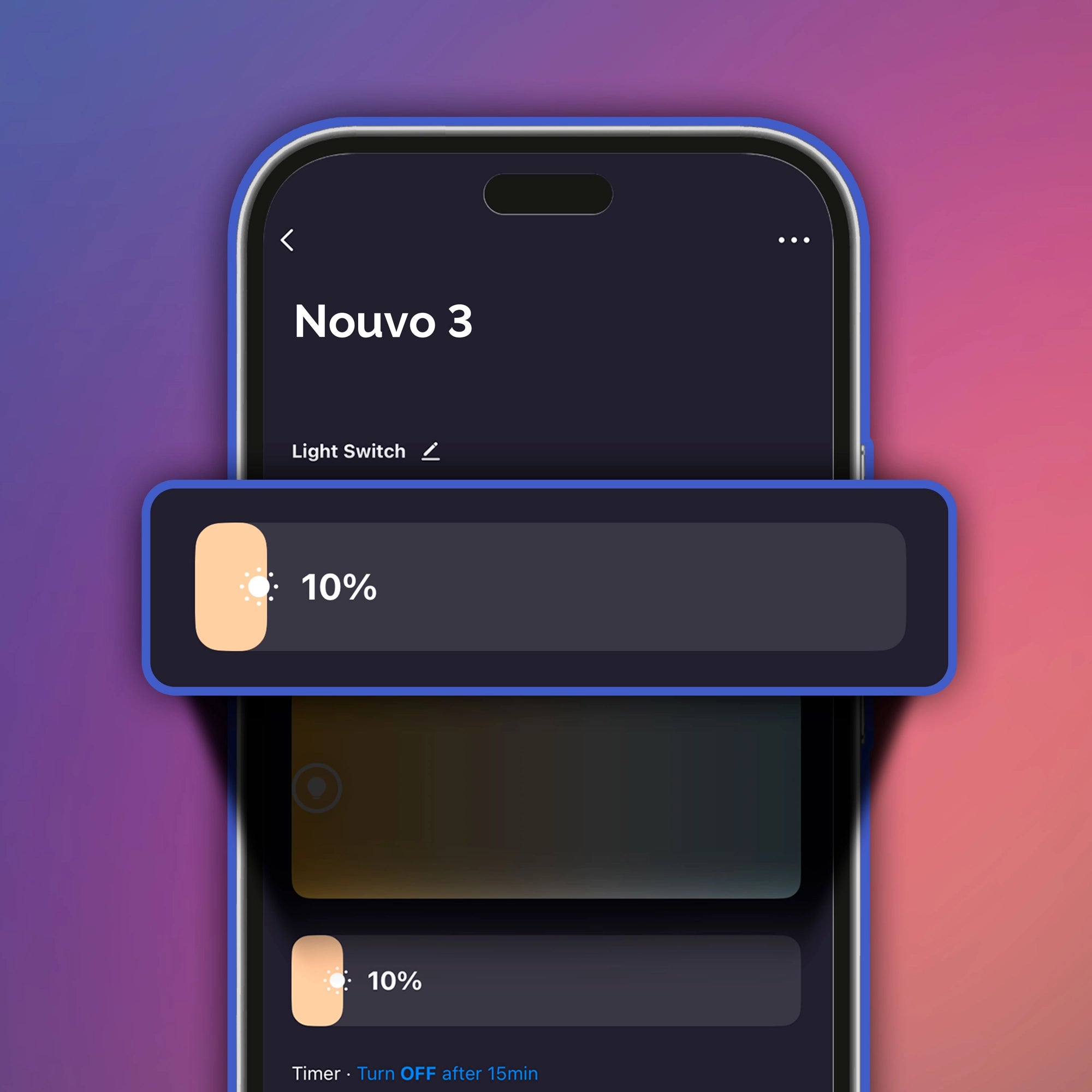
Easy to Use
The Atomi Smart app is designed for simplicity. With no hub required, all you need is Wi-Fi to get started. Connecting and managing your devices has never been easier. If you need any help, our Help Center and Customer Support team are here for you.
Works With

Learn more about how Atomi Smart works with Alexa and Google Home on our Smart Integrations page.
FAQs
Why can’t I connect to the Wi-Fi network?
If you experience issues while connecting your Atomi Smart device, follow these steps:
1. Ensure you are on a 2.4GHz network:
- Check that your mobile device is connected to the 2.4GHz Wi-Fi.
2. Proximity to the router:
- Keep your phone close to the router during the setup process.
3. Dual-band Wi-Fi networks (separate SSIDs):
- Temporarily disable “Auto-Join” for the 5GHz network on your phone.
- Ensure the 2.4GHz and 5GHz networks have distinct names.
4. Temporarily disable 5GHz (if possible):
- If your router allows it, disable the 5GHz band temporarily during setup.
5. Turn off VPNs or security services:
- Disable any VPNs or security apps to avoid connection interference.
6. Use Airplane Mode:
- Activate Airplane Mode on your phone, then enable Wi-Fi only.
7. Double-check your Wi-Fi password:
- Ensure the password is entered correctly on the “Select 2.4GHz Wi-Fi Network” screen.
- Passwords are case-sensitive—watch for typos or extra spaces.
8. Limit connected devices:
- If more than 10 devices are connected to your 2.4GHz network, disconnect some temporarily and retry.
9. For Mesh routers:
- If your router doesn’t let you manually select the 2.4GHz band, move your phone farther from the router to force it onto the 2.4GHz frequency.
10. Reinstall the app:
- Delete and reinstall the Atomi Smart app if the issue persists.
11. Restart your router:
- Power-cycle your router to refresh its connection.
For additional assistance, visit Connection Troubleshooting
Why can’t I connect to Amazon Alexa or Google Assistant?
For more information, visit Support - Voice Control
Technical Specifications
- System Requirement
– iPhone® 8 or higher and iOS® 8 or higher. Any previous iPhone® or iOS® may experience slower connections.
– Android™ 4.1x or higher - Voice Assistant Compatibility
Amazon Alexa, Google Assistant - Connectivity
No Hub Required - Wi-Fi
Requires Wi-Fi connection with internet access. Only supported on 2.4GHz Wi-Fi networks



