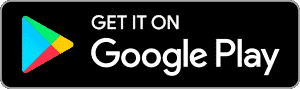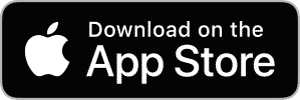
Shipping, Returns and Exchanges
Learn more about our return, shipping and exchange policies


We are here to help
We value our relationship
with you. Submit a ticket
We are social
Follow us for all the latest products, tips and special deals
Don't miss out on the latest products, giveaways, shopping advice, and tips
Need Help?
Monday - Friday, 9am to 5pm (EST)
-
10 West 33 St - Suite 520
New York, NY 10001 - support@atomismart.com
- 1.800.757.1440
Connect with Atomi Smart
Copyright © 2023 Atomi Inc. All rights reserved.