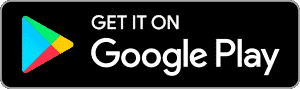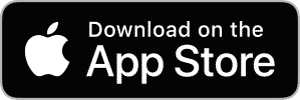One app. All devices.
Manage all your Atomi Smart products from anywhere at any time. The free Atomi Smart app puts the convenience of home automation right at your fingertips so you can control your lighting, TV, wall plugs, and all your smart home appliances using the same mobile application.
A smarter approach to every day
No more searching for remotes or switching applications. Using your smartphone, set schedules for your devices and enable notifications for added peace of mind.
Wireless Control
Control your devices using the free Atomi Smart app
Schedule
Set up weekly schedules that fit your lifestyle
Voice Control
Control your devices with simple voice commands
How it works
Step 1
Download the free atomi smart app from the App Store or Google Play
Compatible Platforms


More Information
In order to successfully connect Atomi Smart devices, a 2.4GHz connection is required.
The 2.4GHz frequency waves travel further than the 5GHz. This means that if your device is in another room or far from your phone, you will have a better signal reception (compared to 5Ghz) which is essential for your smart device to function correctly and stay online.
All modern routers come with 2.4GHz and 5GHz. Depending on your router type, these bands may appear as separate WiFi networks (Example: Name-2.4GHz and Name-5GHz) or combined. If you only have one WiFi network, you should still be able to connect since the Atomi Smart app automatically finds the 2.4GHz frequency when connecting to your router.
However, if you experience any issues, please follow the points below:
– Make sure that you are connecting to a 2.4GHz network
– Keep your mobile device close to the router during connection
– If you have two SSID for your WiFi (Example: Name-2.4GHz / Name-5GHz), please temporarily disable “Auto-Join” on your Name-5GHz network)
– If you have two SSID for your WiFi, make sure that your 2.4GHz and 5GHz WiFi have different names
– If your router gives the option to disable the 5GHz network, please disable it temporarily
– Disable any VPN apps/services in order to connect successfully
– If you are having issues to connect, turn on Airplane Mode (Keep only WiFi activated when connecting your smart device)
– Make sure that you’ve entered the correct password for your 2.4GHz WiFi on the “Select 2.4GHz Wi-Fi Network” screen (Case sensitive, and make sure that there are no extra spaces)
– If you have too many devices connected to your 2.4GHz (more than 10), please turn off some of them temporarily and retry connecting your smart device to the app
– If you have a Mesh router, you may not be able to manually switch to a 2.4GHz frequency. Since this frequency travels further than the 5GHz, you can force your device to connect to it by moving your phone far from the router
– If you are still experiencing issues to connect, delete the app and reinstall it
– If the issue persists, restart your router
For more suggestions visit Connection Troubleshooting
For more information, visit Alexa & Google Assistant
- System Requirement
– iPhone® 8 or higher and iOS® 8 or higher. Any previous iPhone® or iOS® may experience slower connections.
– Android™ 4.1x or higher
- Voice Assistant Compatibility
Amazon Alexa, Google Assistant
- Connectivity
No Hub Required
- Wi-Fi
Requires Wi-Fi connection with internet access. Only supported on 2.4GHz Wi-Fi networks